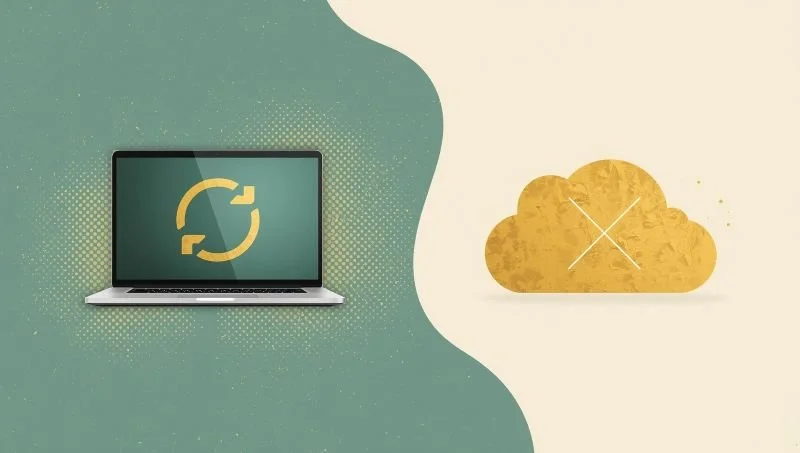Tiny AI and Edge AI for Small Businesses
A Practical Guide for Digital Freelancers and SME Teams
Who is this for:
Freelancers, web designers, and small teams who want fast, private AI on their own computers.
What you'll learn:
What Tiny AI and Edge AI are, and how they differ
When and why to use them
The easiest tools to install
The basic “starter kit” you need
A simple workflow you can follow today
Safety and compliance tips
Quick Definitions
Tiny AI:
Refers to the size and efficiency of the AI model. These are small models (often 7–8B, meaning seven to eight billion parameters) that run comfortably on a laptop or desktop, giving individuals or small teams direct access to fast, local AI. Many Tiny AI options are open source. If you plan commercial use, always review the model’s license.
Edge AI:
Refers to where the AI model runs - the computation happens on devices at the "edge" of the network, not in the cloud. This might be a laptop, desktop, mini-PC in a cupboard, a phone, or specialized hardware like a Raspberry Pi. Edge setups can use Tiny models or, if hardware allows, larger ones. Edge AI can also be deployed in remote or mobile settings, including IoT devices.
How to picture it:
Solo freelancer: Tiny model on your laptop → both Tiny AI and Edge AI
Small team: Quiet mini-PC in the office running shared tasks → Edge AI
Heavier local jobs: Strong workstation with a bigger model → Edge AI (not necessarily Tiny AI)
Quick Chooser
Privacy, low cost, fast drafts on one laptop: Tiny model on your device
Shared helper for a small team: Edge box in the office with a small model
Stronger reasoning while staying local: Edge box with a larger model and more memory
When Does Local AI Make Sense?
Use local AI when you want:
Privacy and control over client data
Offline work (trains, planes, or client sites)
Fast answers for drafting and summarising
Predictable, one-off costs instead of ongoing usage fees
Use cloud AI when:
You need very long documents or advanced reasoning over many files
Require collaboration features or central audit logs for bigger teams
Need integration with multimedia (images, video) or complex third-party apps
Most people use a mix:
Keep sensitive inputs local, and use cloud AI for generic ideas and exploratory tests.
The 5 Easiest Tiny AI Apps: Who They’re Best For
All options below are desktop apps with point-and-click interfaces, running models locally.
1) LM Studio
Best for: Most freelancers and SME teams wanting a smooth start
Why: Clean desktop app with built-in model browser and sensible defaults; great for drafts, summaries, microcopy, and quick CSS hints without terminal fuss
Nice extras: Simple model switching, good Mac/Windows support
Watch-outs: For heavy document Q&A, a dedicated document app may be simpler
Starter pick: Download one general 7–8B “Instruct” model for everyday work
2) Jan
Best for: Familiar ChatGPT-style chat experience
Why: Feels like a web chatbot but runs locally and offline
Nice extras: Easy layout and theme tweaks
Watch-outs: Fewer advanced controls than LM Studio; tradeoff is simplicity
Starter pick: Small general instruct model, plus an ultra-tiny model for fast rewrites
3) AnythingLLM (Desktop)
Best for: Private Q&A over your own PDFs/docs on a single laptop
Why: All-in-one “ask my documents” experience; model, docs, and chat history live locally—ideal for policies and client packs without any cloud sync
Nice extras: Project-centric layout mirroring client folders
Watch-outs: Focused on documents; use with LM Studio or Jan for general drafting
Starter pick: Compact model and small doc set to test your workflow
4) GPT4All (Desktop)
Best for: Straightforward installer and stable, well-supported app
Why: Solid “no fuss” option; friendly UI; great for daily drafting, summaries, quick data tidying
Nice extras: Mac/Windows/Linux support
Watch-outs: Intentionally simple; add a doc-Q&A tool for document retrieval
Starter pick: One general 7–8B model plus a tiny model for speed
5) Msty
Best for: Privacy-first users wanting a light, modern local app
Why: Extremely easy to install and start; clean experience for basic tasks
Nice extras: Fast setup
Watch-outs: Newer with fewer advanced controls than LM Studio
Starter pick: Small instruct model for rewriting emails, note-taking, and short summaries
How to Pick Quickly
One app for almost everything: LM Studio
Ultra-simple chat: Jan
Best for private “ask my PDFs”: AnythingLLM (Desktop)
Stable, generalist setup: GPT4All
Lightweight, privacy-first feel: Msty
What I’m Currently Using
I’ve settled on GPT4All (Nomic) because it’s fast on my laptop, private by design, and lets me build a local knowledge base from files or folders. Everything runs on my computer - no account, no usage fees, and no data leaving the device.
My models:
Daily speed: Llama-3.2-3B Instruct (Q4)
Structured tasks (optional): Qwen-2.5-3B Instruct (Q4)
Important Note About PDFs
GPT4All’s desktop app doesn’t read PDFs directly. I keep things simple by using text-friendly formats:
Best formats:
.txt,.docxQuick PDF workarounds (offline):
If you have the original doc, save/export as .docx.
Or copy & paste text from the PDF into a
.txtor.mdfile.For scanned PDFs, use an offline OCR tool first, then save as
.txt/.docx.
How I Set It Up (2 minutes)
Install GPT4All (Nomic).
Download and install Llama-3.2-3B Instruct (Q4).
Create a folder with your source files.
In GPT4All, create a Collection in LocalDocs and link to that folder.
In a chat, select the Collection so answers come from those files.
Day-to-Day Tasks I Run Locally (Private & Confidential)
Email polish (confidential text stays local)
“Rewrite this email to be clear, courteous and concise. Keep meaning. British English. ≤120 words.”Meeting → actions from short notes (one page max)
“From the notes, output 5 bullets + a CSV with columns: Action, Owner, Due(YYYY-MM-DD), Priority(High/Med/Low). No extra text.”Proposal snippet tidy-up (SoW paragraph)
“Tighten this paragraph for a client proposal. British English. Keep it factual, remove fluff. ≤100 words.”Policy to plain English (internal notes)
“Rewrite for non-technical staff in plain British English. Keep headings. Add a 2-item ‘Do first’ checklist. ≤150 words total.”Mini-FAQ from pasted context (no long docs)
“Answer ONLY from the pasted context. If not present, say ‘Not in this excerpt.’ Give ≤120 words and cite the line/heading you used.”
Why I like GPT4All for Solo Work
Quick, no-fuss setup. It’s a normal desktop app: download, open, pick a model, start typing. If you’ve used ChatGPT, the interface will feel familiar.
Familiar chat, local by default. You get the same “type → reply” flow as cloud chatbots, but everything runs on your computer once the model is downloaded.
Document collections (local Knowledge Bases). Link a folder of files so answers come from your own sources with citations - kept entirely on your laptop. (If a source is a PDF, export or copy it to text first.)
Basic Hardware You Likely Already Have
Recent laptop or desktop
16 GB RAM works; 32 GB is nicer if you keep many apps open
SSD storage with 10–20 GB free for models
Keep the device on mains power for long sessions
Light Safety & Compliance Checklist
Only process what’s needed; remove names if possible
Switch off telemetry/data sending features
Exclude your “Client/AI” folder from cloud sync unless the client agrees
Keep device encrypted and locked when unattended
For clients: keep a simple CSV log of date, task, files, and model
Back up your “AI” folder periodically
Reminder:
Local does not automatically mean “GDPR compliant.” It does reduce transfer risk, but you still need a lawful purpose, data minimisation, secure retention, and, always when appropriate, consent. See official GDPR guidance for more info.
Frequently Asked Questions:
-
Yes, for drafting, summarising, meeting actions, microcopy, and basic Q&A on your docs. For complex or long-form tasks, try a larger local model or a trusted cloud model.
-
Close heavy apps like video editors. Keep your laptop on mains power and ventilated.
-
Yes - for 2 to 10 people, a quiet mini-PC in the office can act as an “edge box” running shared models locally and securely.
-
Most desktop AI apps allow loading your documents or structured prompts. Check each app’s documentation.
-
Most desktop AI apps allow loading your documents or structured prompts. Check each app’s documentation.
-
Local AI reduces transfer risk but requires keeping devices secure and encrypted.
-
Most recommended apps use friendly installers and don’t require command line skills. Check for updates regularly through the app’s interface.
This guide should help you get started with Tiny and Edge AI, giving you more control, privacy, and efficiency for your daily freelance and team workflows.
Interested in More Articles Like This?
Get smart, actionable AI ideas and time-saving digital workflows - delivered only when it’s genuinely useful.
From quick productivity boosts to deep-dive guides, each issue helps you cut through the noise and focus on what really works.
Join the Calm Inbox Movement.
An occasional, low-noise newsletter with practical AI ideas and workflows.